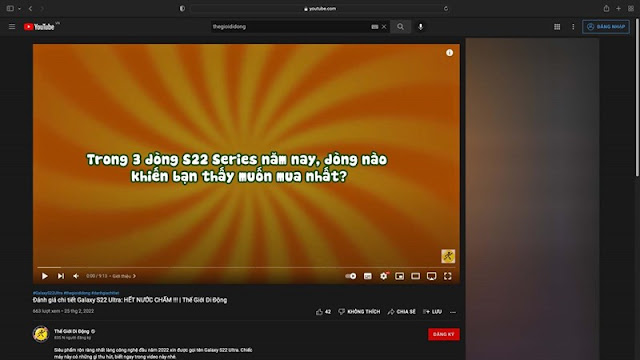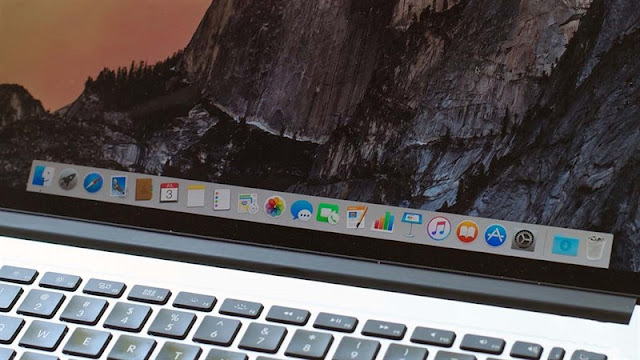The MacBook is one of the most popular thin and light computers on the market today. The completeness of MacOS and its numerous functions and shortcuts make using a computer very convenient. With these functions, it will help you improve the efficiency of the machine and save more time to complete the work. In this article, I'll introduce you to 5 pro MacBook tips everyone should know.
Watch YouTube in picture-in-picture mode
Watching YouTube in picture-in-picture makes using Facebook and watching videos at the same time incredibly convenient. Especially with the small screen of the MacBook, it is difficult to split the window in two, which can be uncomfortable to use. Then, the picture-in-picture function will help you use it more comfortably.
Step 1: You open any video just like you open a YouTube video on Safari.
Step 2: You right-click the video twice > select the item next to the picture in picture.
Split screen mode
Split view mode helps you split multiple windows quickly, you don't need to split windows manually. This saves you quite a bit of adjustment time and is much more convenient to use.
Step 1: To use this feature, first open any application like Safari.
Step 2: Press and hold the mouse over the full screen icon (blue) and the options will appear. You can choose to move left or right according to your needs.
Use emoji
Many emoji have been added to Mac computers. Using these icons is also very simple, you just need to press the key combination Control + Command + Space. At this point, an emoji panel will appear that you can easily add to the app. You can also select by theme or click the search bar to bring up old emoji.
Hide the Dock very quickly
Similar to the Windows taskbar, the Dock on macOS is also responsible for quick access to powerful applications and multitasking. However, if you don't want them to keep showing up even when you're not using them, you can hide them. When you need to use it, move the mouse to the Dock and it will appear. To hide the Dock, just press Command+Option+D.
View files without opening them
This feature creates a brand for MacOS, and especially for MacBooks. This feature saves you a lot of time when you want to work with the master file without opening it. A preview window will appear to help you view the contents of the file. To use this feature is also very simple, you select the file you want to preview and press and hold the space bar, a window will appear.
Do you know 5 tips for using your MacBook professionally? If you find the article useful, please give me likes and shares. Thank you so much for viewing this article. Also, you can refer to how to install Windows 10 on MacBook.